Monitors
A Monitor is like an AI Agent that can read through social media on your behalf. Unlike Keyword Tools, Advite Monitors are built for reading millions of messages a day on your behalf & show you only the best of what you want.
Each Monitor is composed of 1 Goal for 1 Product/Service, looking through 1 Social Media Platform.
For example… You can create a Monitor for
- Leads: Use a Monitor to look for new business opportunities. Ex. Find Leads for Advite on Reddit
- Brand Monitoring: Use a Monitor to keep tabs on your brand or a competitor’s brand. Ex. Look for discussions about Advite’s competitors on X
- Content Inspiration: Use a Monitor to be the first to know when new trends emerge. Ex. Look for interesting applications of social monitoring on Reddit
The number of Monitors you can create is proportional to your Plan.
Creating a Monitor
Step 1: Start
In the “Monitors” tab, press “New Monitor +”
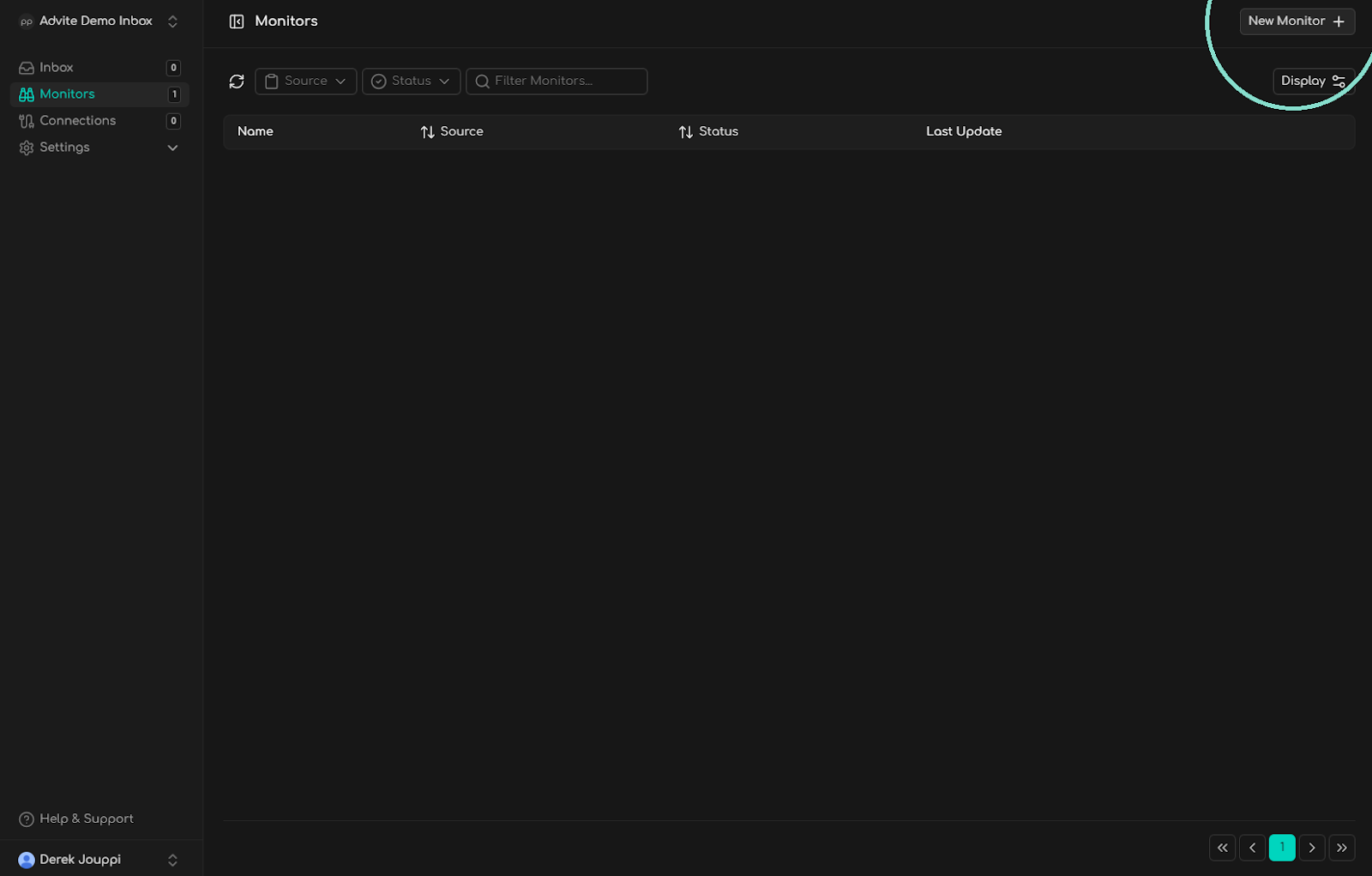
Step 2: Setup
| Setting | Description |
|---|---|
| Name | This should be the name of the product, person, or service. Advite’s AI will read the Description and research the products that match the Name. |
| Description | Describe the product or service. You can do this by using a link, or text, or both. AI will summarize the entirety of what you put in here for it’s context. Note: The description should be of a single product, otherwise it may not successfully build. |
| Media Source | Advite currently (as of April 2025) only works on Reddit; however, more media sources are coming soon. |
| Notifications | Choose between Email, Webhook (Native), Zapier, Make, N8N, and any valid Connection (such as Slack*) to receive notifications. If you select no Notification types, you can, but you will be asked to confirm you prefer no notifications when you hit create |
*Slack: Ensure you first create the connection in the Connections tab. You can always create the Monitor, then create the Connection, then update the Monitor afterwards.
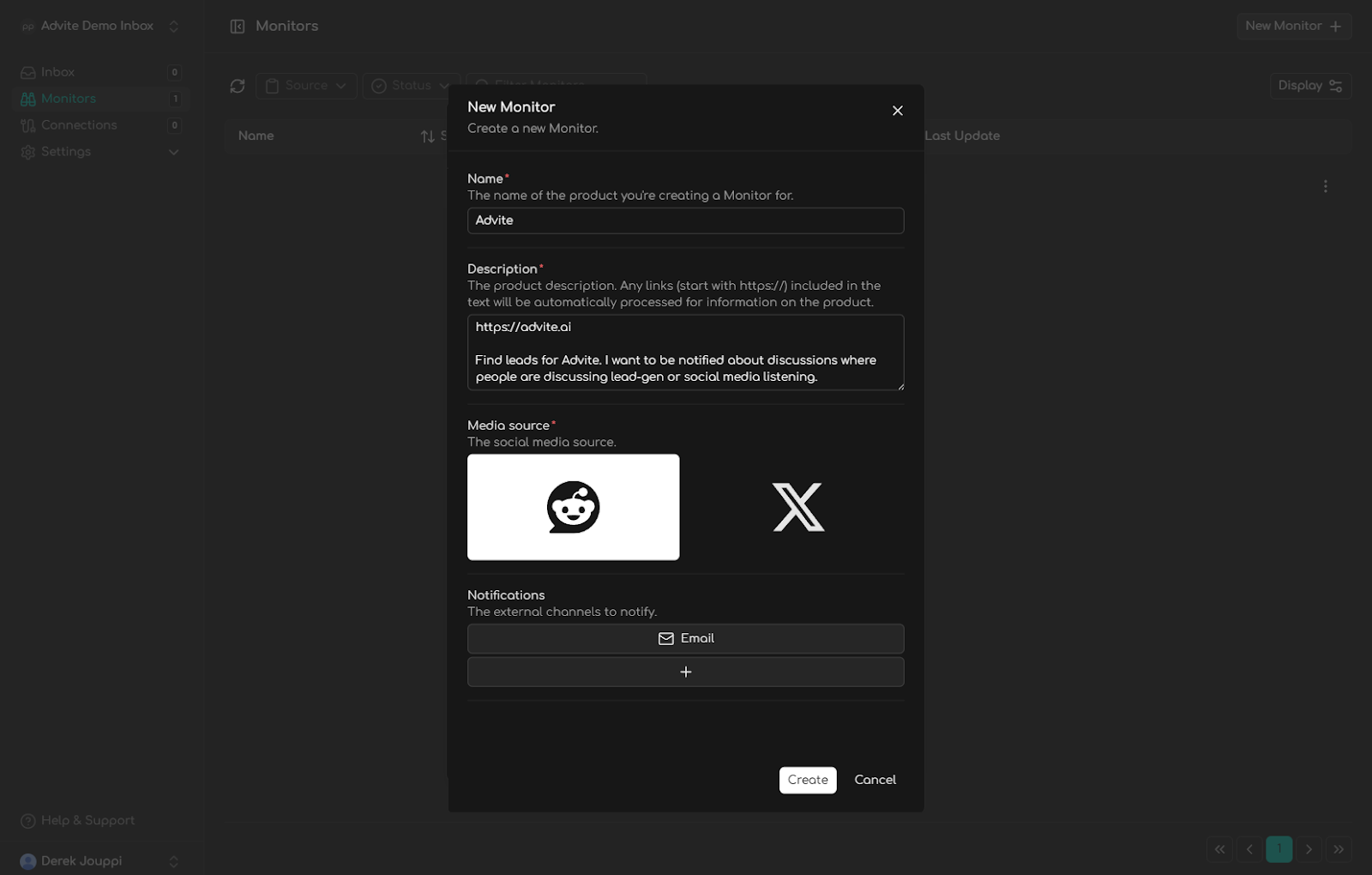
Step 3: Monitor Building
Advite uses AI to build each Monitor. The build process both creates the matching feed, and also checks that feed for compliance with our Terms of Service. The following checks happen:
- We make sure each Monitor is set up for 1 Product/Service/Goal on 1 Social Media Platform.
- We make sure that Advite is not being used for any illegal or suspicious activity.
- Builds with low quality confidence are audited prior to going live, to ensure you get the highest quality monitoring.
The Build Process can take up to 1 Business Day to complete in cases where it requires an audit. An Advite staff member will contact you if there are problems with your Monitor.
Customizing a Monitor
You have three choices to customize your Monitor experience.
Settings: For big changes. If you want to entirely change the subject of your Monitor, do so in Edit > SettingsFine Tune: For adjustments. If you want to have the Monitor find a different type of posts than it’s currently finding, do so in Edit > Fine TuneRating Matches: Your rating of your matches impacts your Monitor. See Rating Matches for more information.
Note: Advite does not show you the actual filter working in the back-end. This is for two reasons. One, it’s rather complicated. It’s unlikely you’ll get what you’re looking for if you begin to tinker with it. Secondly, it’s proprietary. We don’t plan on exposing it any time soon.
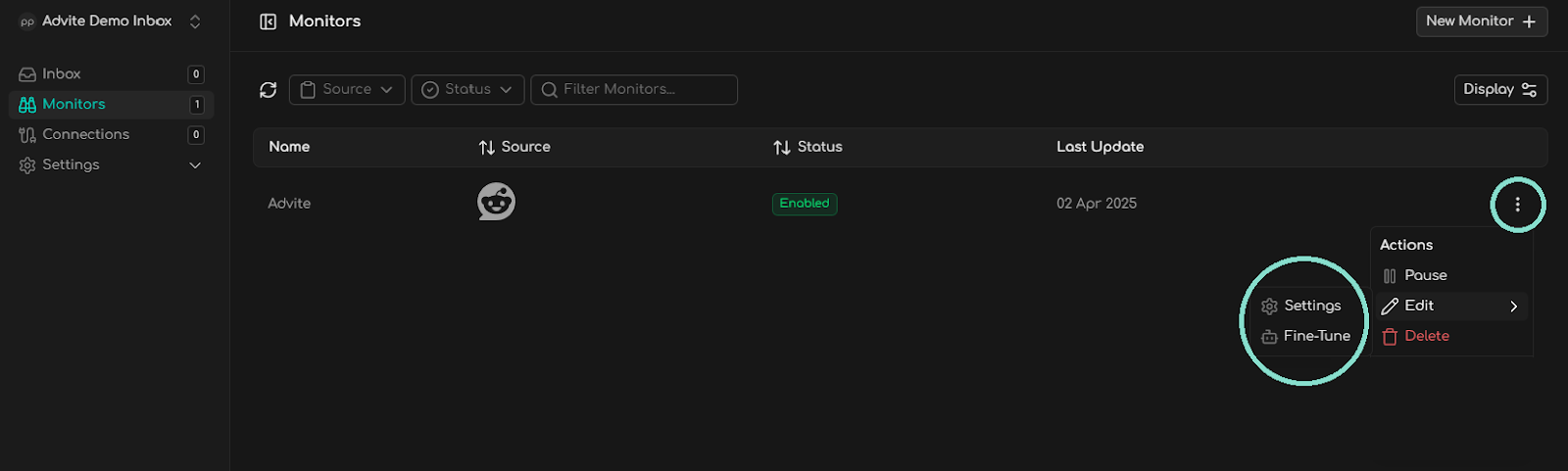
Settings
These are mostly the same settings that you see when you Create a Monitor. See Create a Monitor for a detailed explanation of the Monitor Settings.
Changing Settings may put your monitor back to “Building”; see the below table for an explanation of which settings set your Monitor to “Building”.
| Setting | Changes put Monitor “Building” |
|---|---|
| Name | ✅ |
| Description | ✅ |
| Media Source | ✅ |
| Notifications | ❌ |
- However, compared to when a Monitor is first setup though, it will still Monitor for new leads with the old settings until the Building process is complete.
Fine-Tune
Similar to how you’d chat with an LLM like ChatGPT, in the Fine-Tune pane you’ll see an AI summary of your filter.
- Using the Changes text-box, you can request adjustments to the filtering that our AI will use to change the filtering parameters.
- AI will read your feedback & implement changes in your Monitor.
Note that:
- When you Fine-Tune your Monitor, it will go to the Building status while changes are applied.
- While it is Building, your old Monitor will still be active.
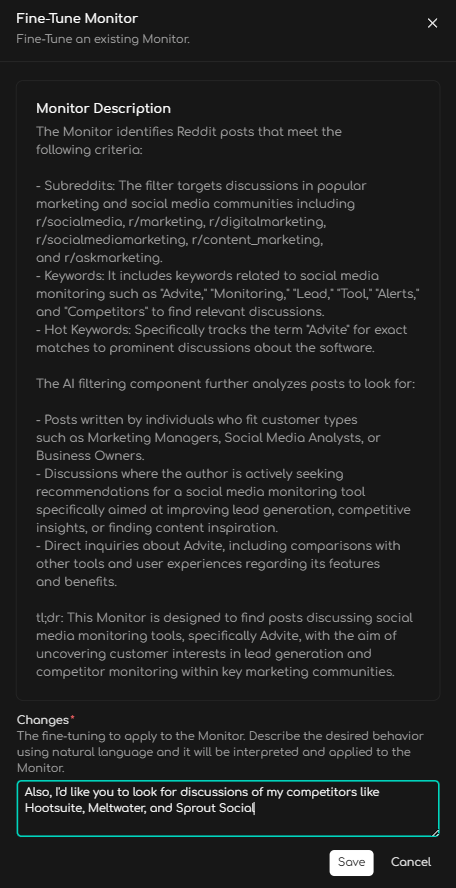
Rating Matches
Using the 👍 and 👎 reactions, you can rate your Advite matches. This feedback is used when Monitors are periodically updated to get you better matches. See Inbox > Rating Matches for more information.