n8n
n8n is an open-source, node-based automation platform (self-hosted or cloud) that lets you build workflows with native nodes, expressions, and inline JavaScript—perfect for catching Advite alerts and shaping the payload.
With n8n you can
- push rich alerts to Slack/Discord
- append or upsert to Google Sheets/Airtable
- add leads to HubSpot / your preferred CRM activities
- assign responses to your teammembers in Asana/Trello/ClickUp
…and lots more!
Here’s a guide on getting started with n8n.
Note: Zapier, Make, and n8n all offer a variety of connections and enrichments. These tools all bill slightly differently & have different allowances on their free & paid plans. Choose the best tool for you & your business.
1. Setup a Webhook in n8n
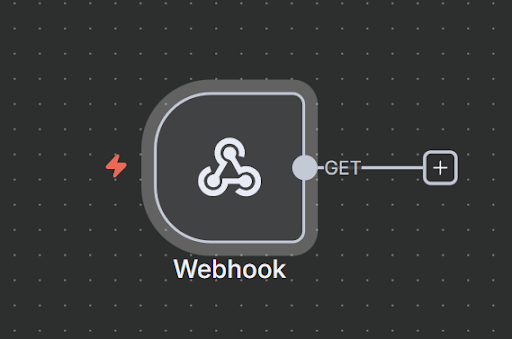
Start a new Project, and add a Webhook
Change the HTTP method to POST. You should see something like the below picture:
Note the difference between Test URL and Production URL. In Step 2, ensure you copy the Test URL into Advite (for now). You will have to change this later once you publish your n8n project. All Test URLs have /webhook-test/ in them → such as https://advite.app.n8n.cloud/**webhook-test**/65b3abdd
Click “Listen for a Test Event and move onto Step 2
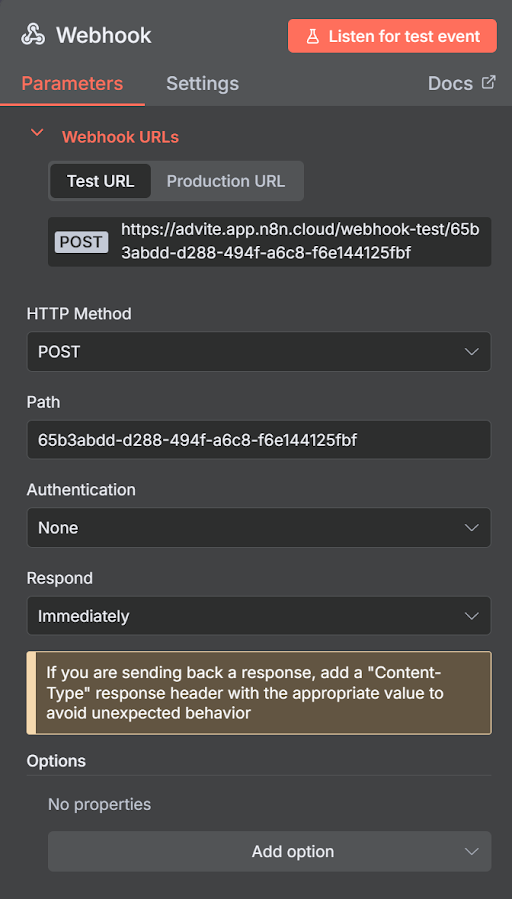
2. Setup the Webhook in Advite
Inside Advite, go to Connections > New Connection.
Select Webhook, and then click the n8n icon.
In the URL field, enter the Test URL from Step 1 into the field. Hit Save.
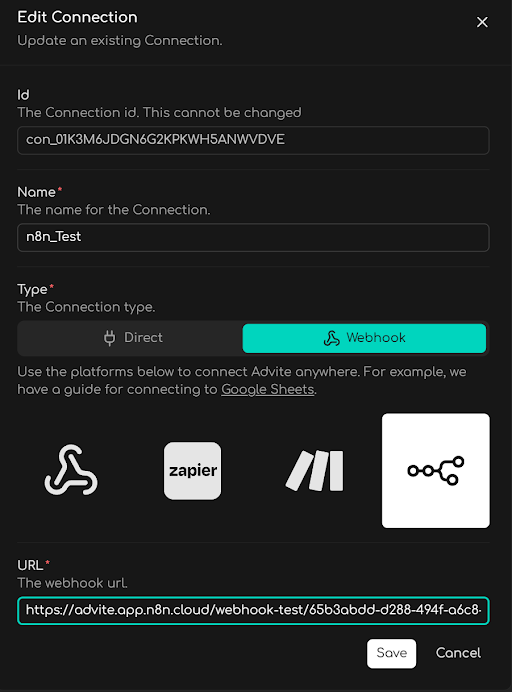
In Advite, click the vertical menu (⋮) and click Test
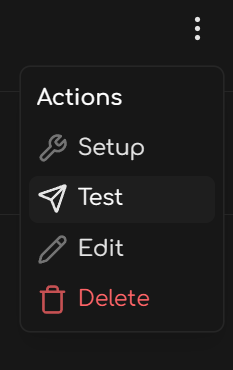
If you get an error in Advite, ensure n8n is still listening. If you take too long, n8n will time-out and you’ll have to restart listening for a Test Event.
If you’re successful, you’ll see the following (when viewed as “Schema”):
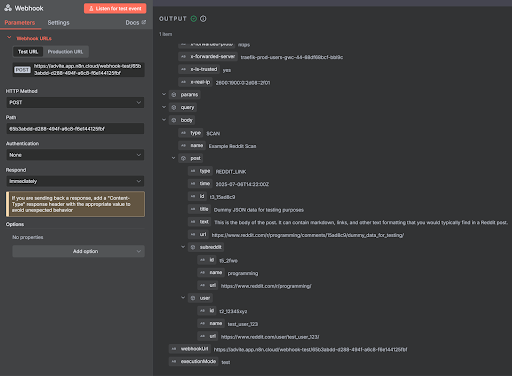
3. Pipe the data in n8n to Google Sheets
In n8n, add a Google Sheets step that Appends Row in Sheet.
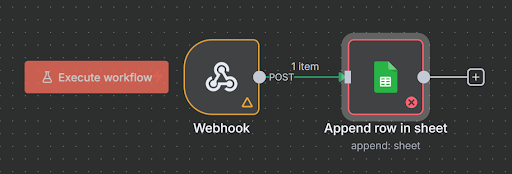
After you connect your Google Drive to n8n, create a Spreadsheet you want to have the data dumped into
Title your Columns for ease. The example columns are for a Reddit Webhook, but you can name them for any webhook Advite supports. See the various fields our Webhooks send here
For Reddit, the webhook fields are: type, time, id, title, text, url, subreddit.id, subreddit.name, subreddit.url, user.id, user.name, and user.url
Note: You can name your columns in Google Sheets ANYTHING YOU WANT. The below example names them after the webhook field types for the purpose of this guide

In n8n, map the fields.
Drag the Input JSON Fields into the appropriate Google Sheet Column Names
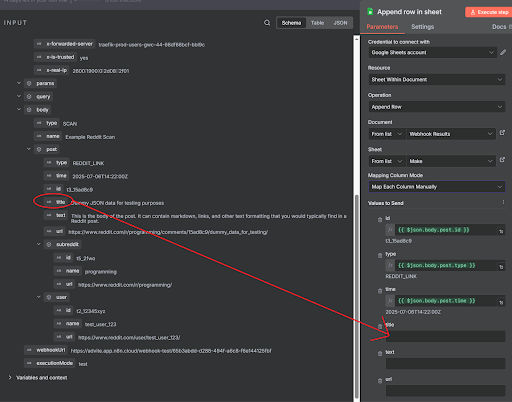
Finish by clicking Execute Step. This will add a row with the test data to your Google Sheet
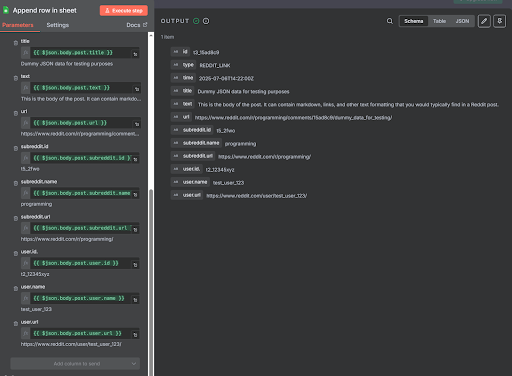
4. Move into Production
In n8n, toggle the workflow from Inactive to Active.
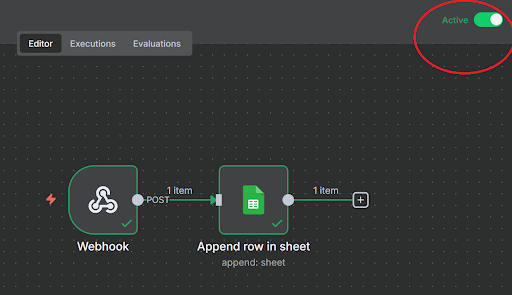
Then, edit the Webhook. Copy the “Production URL”.
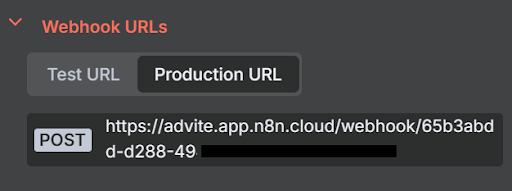
In Advite, click Edit on the n8n Connection. Replace the Test URL from before with the Production URL.
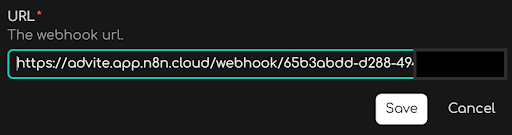
5. Update the Monitor to use the Connection
In Advite, go to Monitors > Edit > Settings
Under Notifications, add a new Notice. Select n8n > your_connection. Hit Save.
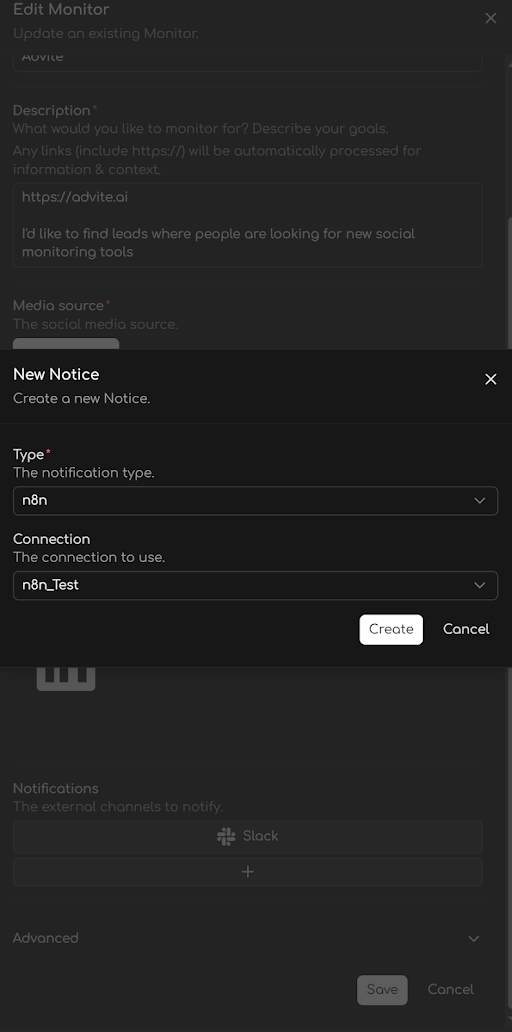
You are done! Your Advite alerts will now automatically fill this Google Sheet using n8n.