Zapier
Zapier is a no-code automation platform that lets you connect apps with triggers and actions—perfect for turning your Advite alerts into instant workflows.
Zapier supports hundreds of integrations, and would allow you to take your Advite alerts and do things like:
- post enriched alerts to Discord
- append rows to Google Sheets or Airtable
- create Notion pages
- open HubSpot notes/activities (or enrich contacts)
- or file tasks in Asana/Trello/ClickUp
Here’s a guide on getting started with Zapier
Note: Zapier, Make, and n8n all offer a variety of connections and enrichments. These tools all bill slightly differently & have different allowances on their free & paid plans. Choose the best tool for you & your business.
Zapier, in particular, requires a paid plan to use Webhooks
1. Add the Webhook to your Zap
For the first trigger, add a Webhook with the Trigger event ”Catch Hook”.
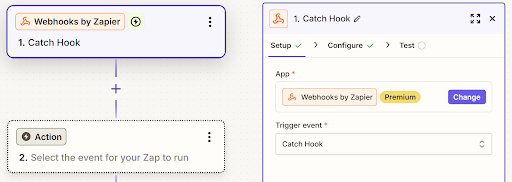
Click Test, and copy the Webhook URL
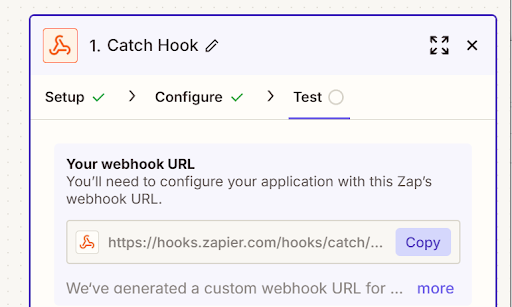
2. Create the Connection in Advite & Test
Inside Advite, go to Connections > New Connection.
Select Webhook, and then Zapier.
In the URL field, enter the URL from Step 1 into the field. Hit Save.
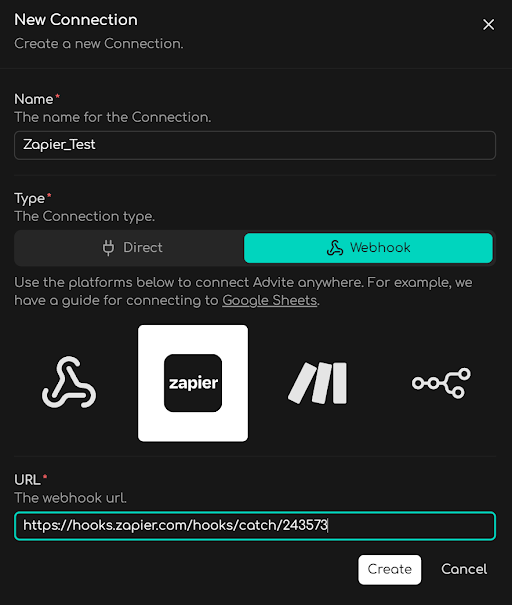
In Advite, click the vertical menu (⋮) and click Test
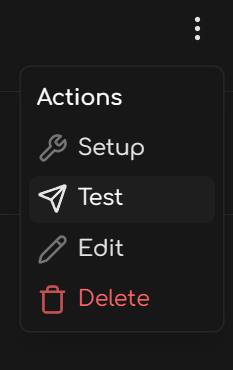
In Zapier, you can now click “Test Trigger”. You should see
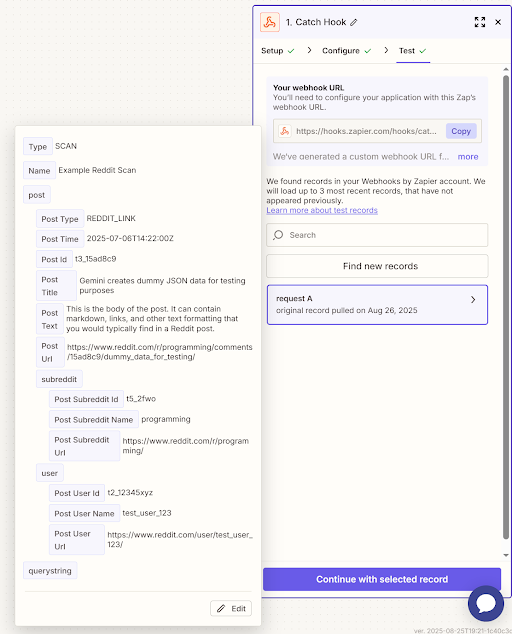
3. Publish the data to Google Sheets
Using Zapier, you can publish Advite’s notifications anywhere. For this guide, we’re going to show you how to get data sent into Google Sheets
In Zapier, add the Google Sheets module. Set the Action Event to Create Multiple Spreadsheet Rows.
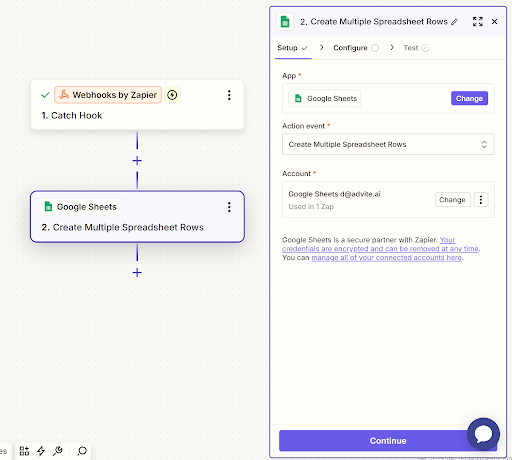
In the Configure Step, select your Google Sheet.
Title your Columns for ease. The example columns are for a Reddit Webhook, but you can name them for any webhook Advite supports. See the various fields our Webhooks send here
For Reddit, the webhook fields are: type, time, id, title, text, url, subreddit.id, subreddit.name, subreddit.url, user.id, user.name, and user.url
Note: You can name your columns in Google Sheets ANYTHING YOU WANT. The below example names them after the webhook field types for the purpose of this guide

Then, map the variables.
Press “/” to bring up a list of variables provided by the Webhook
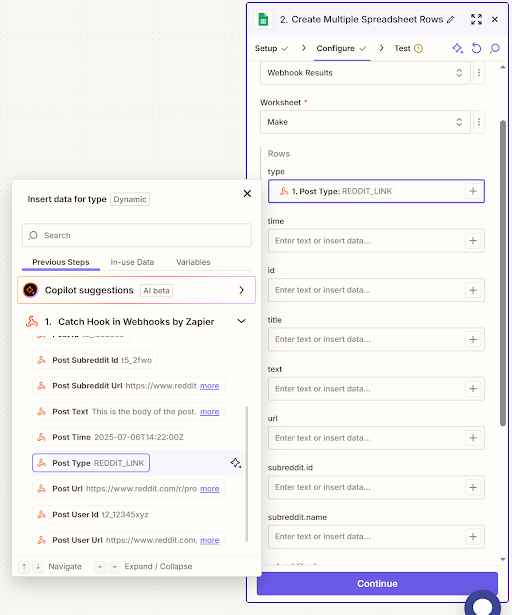
Once you Continue, you can click Test
You should see the data in your Google Sheet once you map all the fields. See the below screenshot for what success looks like.

If you see this, you can Publish your Zap and move onto the final step!
4. Add the Connection to your Monitor
Now that you’ve configured the connection, you still have to add it as a Notification Type on your Monitor.
Click Edit > Settings on your Monitor.
Then, under Notifications, hit the + button to add a new notice type.
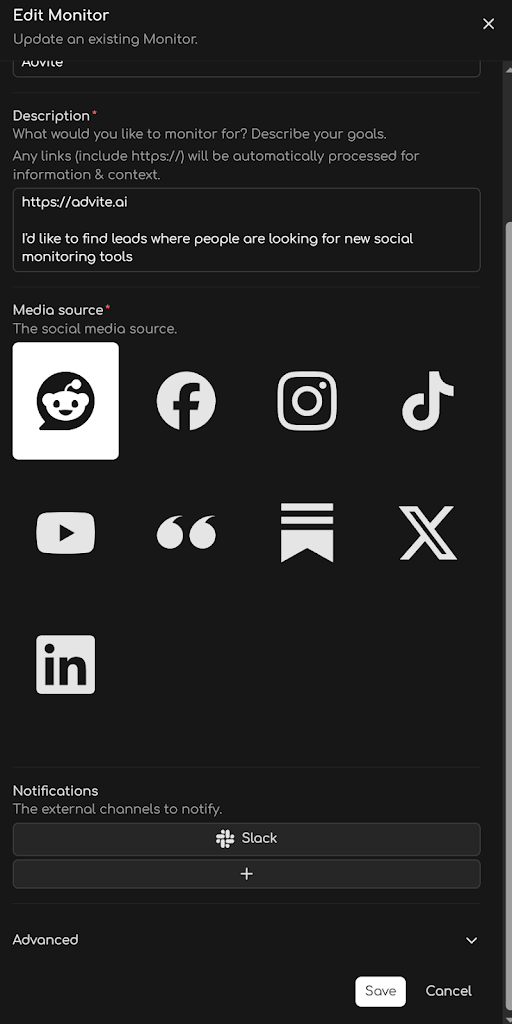
Select Make, then select your Make Connection.
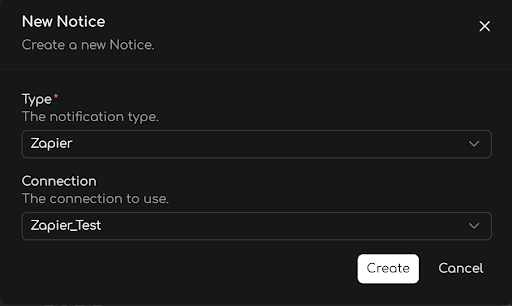
Hit Create, and Save on the Monitor.
You are done! Your Advite alerts will now automatically fill this Google Sheet using Zapier.